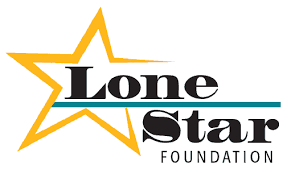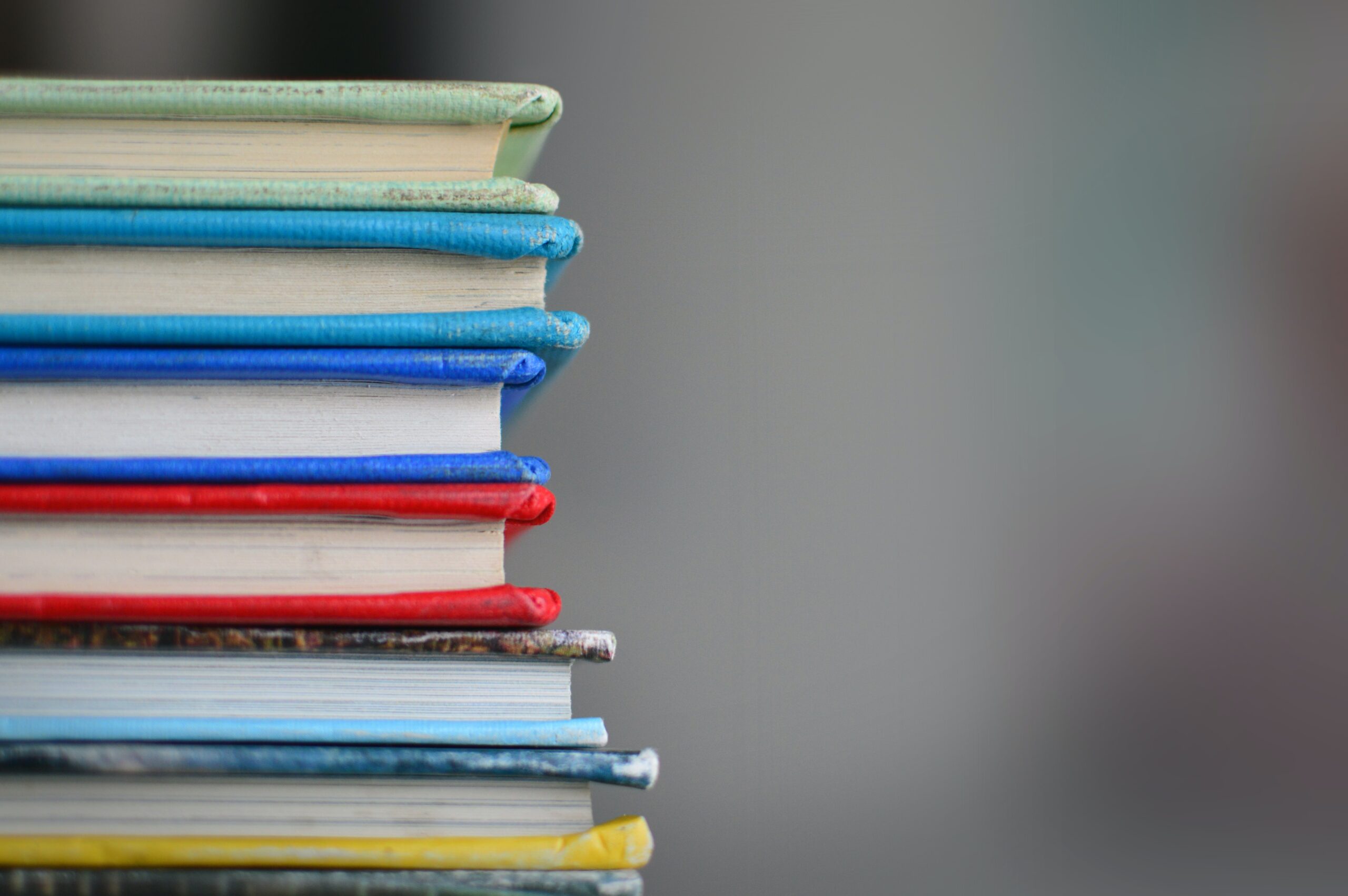By: Monica Peña (@MUNDUmedia)
Keeping e-mails straight can at times be really challenging. 5 easy steps to reducing e-mail clutter are:
- Unsubscribe to newsletters that are not being read.
- Advise others from your e-mail groups to not reply to all when not necessary.
- Reduce the amount of e-mails sent. If communication on a certain topic is going back and forth too many times, call the person for quicker results.
- Set up folders or labels to keep information organized.
- Adjust account settings on your online social platforms.
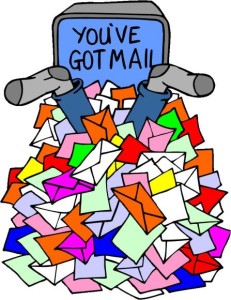
Quick Easy Steps to Adjust E-mail Settings on the Most Popular Platforms:
Facebook:
Click at the top right of your homepage and select Settings. In the left menu, click Notifications. Go to Email and click Edit. Choose if you want to receive all notifications or only notifications about your account, security and privacy.
Linkedin:
You can change your email notifications on the Privacy & Settings page. Move your cursor over your photo in the top right of your homepage and select Privacy & Settings. You may be prompted to sign in to your account to get to your settings. Click the Communications side tab next to the envelope icon near the left side of the page. Click the Set the frequency of emails link to select the emails you’d like to receive and how often you’d like them delivered.
Linkedin Groups:
Move your cursor over Interests at the top of your homepage and select Groups. Click the group’s name. Click the Information and settings icon near the top right. Click Your settings. Check or uncheck the box next to “Send me an email for each new discussion”. To turn group digest emails on or off, check or uncheck the box next to “Send me a digest of all activity in this group”. You can also change the frequency of digest emails in the gray box.
Google Plus:
To turn email notifications on or off open Google+. Place your cursor in the top left corner for the Google+ main menu. Click Settings. Scroll down to the Receive notifications heading. Click each heading to open each section. Un-check the boxes next to actions for which you do not wish to receive email notifications
Twitter:
Log in to Twitter. Click on the gear icon and select Settings from drop down menu. Click on Email notifications from the settings sidebar. Check or un-check the notification boxes to reflect your email preferences. Click Save changes. Your preferences are now saved!
Meetup:
Go to Account at the very top of the page. Select e-mail and notifications. Click on the group e-mails that need to be adjusted. Read the options. You can choose how often you receive reminders for your Meetups through the Email and Notification settings for each of your Meetup Group profiles. You can choose to receive receive reminders As they are sent, At most once per day or not at all by choosing the Don’t send me reminders option. At most once per day: If you are in a Meetup Group with more than one Meetup scheduled for the same calendar day, you’ll received a rolled-up email reminder with all of that day’s scheduled Meetups.